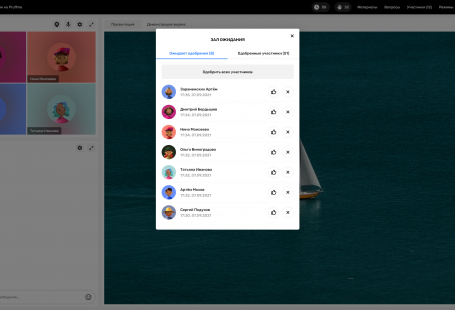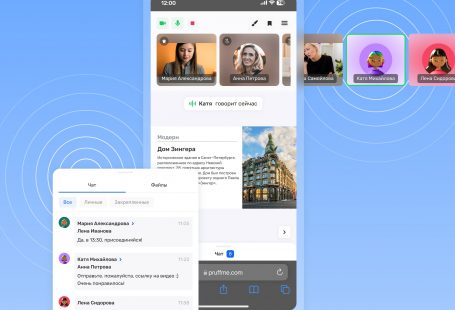WebRTC 2.0 browsers and devices compatibility (information dated February 28, 2019)
We are glad to share relevant information regarding the compatibility of browsers and devices when using the updated WebRTC 2.0 broadcast technology on Pruffme.com
Webinars for speakers and attendees using Windows and Mac
Supported browsers for Windows (speakers and attendees):
1. Google Chrome;
2. Mozilla Firefox;
3. Opera;
4. Yandex.
Supported Mac Browsers (speakers):
1. Google Chrome;
2. Opera;
3. Yandex.
Supported Mac Browsers (attendees):
1. Google Chrome;
2. Mozilla Firefox;
3. Opera;
4. Yandex.
The Internet Explorer (Edge) browser is NOT SUPPORTED.
Webinars for speakers and attendees when using mobile devices
— For iOS users — Safari browser and Google Chrome are supported.
Also, attendees have the opportunity to switch broadcast streams: video and audio can be switched to audio. If the iOs mobile device receives the video and audio signal of the speaker, then the signal delay can reach from 5 to 15 seconds. If only the speaker’s audio signal is received, there will be no delay (broadcasting occurs in real time).
If for some reason the speaker is not audible, then you need to close the browser through the Home window, and then re-open the browser with the webinar — the sound should immediately work.
It is also worth adding that if the speaker decided to share the screen at this time, then the window with the speaker’s video will be replaced by the audio with the avatar on
attendees’ iOs devices. If there are more than 2 speakers on the air, attendees with iOs will see the video of only one speaker but will hear both speakers.
The system on iOs must be updated at least to version 11.0.
— For those who have Android — Google Chrome is supported (speakers and attendees will have video and sound).
What else is important to know?
If the speaker broadcasts with video and sound and then starts sharing the screen, then the attendees on smartphones and tablets will have the speaker’s video replaced by his avatar. As a result, the screen sharing, the speaker’s avatar will be shown and the voice will be heard. After turning off the screen sharing, the video will be turned on again on smartphones and tablets.
For those speakers and attendees who for some reason do not see and hear anything, we recommend paying attention to:
1. Used antiviruses and ad blockers.
— Antiviruses and ad blockers may block access to the camera and microphone, so, as a temporary solution, you can try to disable the antivirus and/or ad blocker during the webinar.
2. Used network (Internet).
— Closed corporate networks (Internet) can also restrict access to the camera and microphone for both speakers and attendees.
The solution of this issue: If you use a corporate network, you need to contact the sysadmin of your company/organization to open ports 1935, 443, 80 and UDP traffic.
Domains and subdomains that need to be resolved:
— https://pruffme.com
— https://pruffmelab.com
— https://pruffmelab-a.akamaihd.net
— https://pruffme.hb.bizmrg.com
Also, it is necessary to add the servers to the list of allowed: https://pruffme.com/webinar/servers/
Gradually, we will replace the outdated Flash Player (specifying RTC in webinars by default).
Our Pruffme team is open to any suggestions, ideas, and comments! Your bold ideas and innovative solutions can be the part of the overall development, the purpose of
which is to make an educational platform where people would get real pleasure and delight from learning and communicating with each other!
Kind regards,
your Pruffme team!
Mail: support@pruffme.com
Skype: pruffme.support
Phone: +7 (812) 309-97-72 || +7 (800) 777-09-14